To achieve an immersive gaming experience with crystal-clear motion, use the specified settings when running Stellar Blade on your RTX 4060 Ti graphics card.

The Nvidia GeForce 4060 TI offers a substantial boost in performance. Regrettably, another 8GB version doesn’t receive the same positive feedback. However, Stellar Blade is exceptionally efficient, so gamers with the 16GB VRAM variant can run the game at maximum settings with minor tweaks.
Afterward, the extra CUDA cores and 16 GB of VRAM found in the 16 GB model contribute to higher frame rates (FPS) than the 4060 and other 8 GB cards. Use the following settings for a seamless gaming experience.
RTX 4060 Ti – Stellar Blade (1080p and 1440p Optimized)
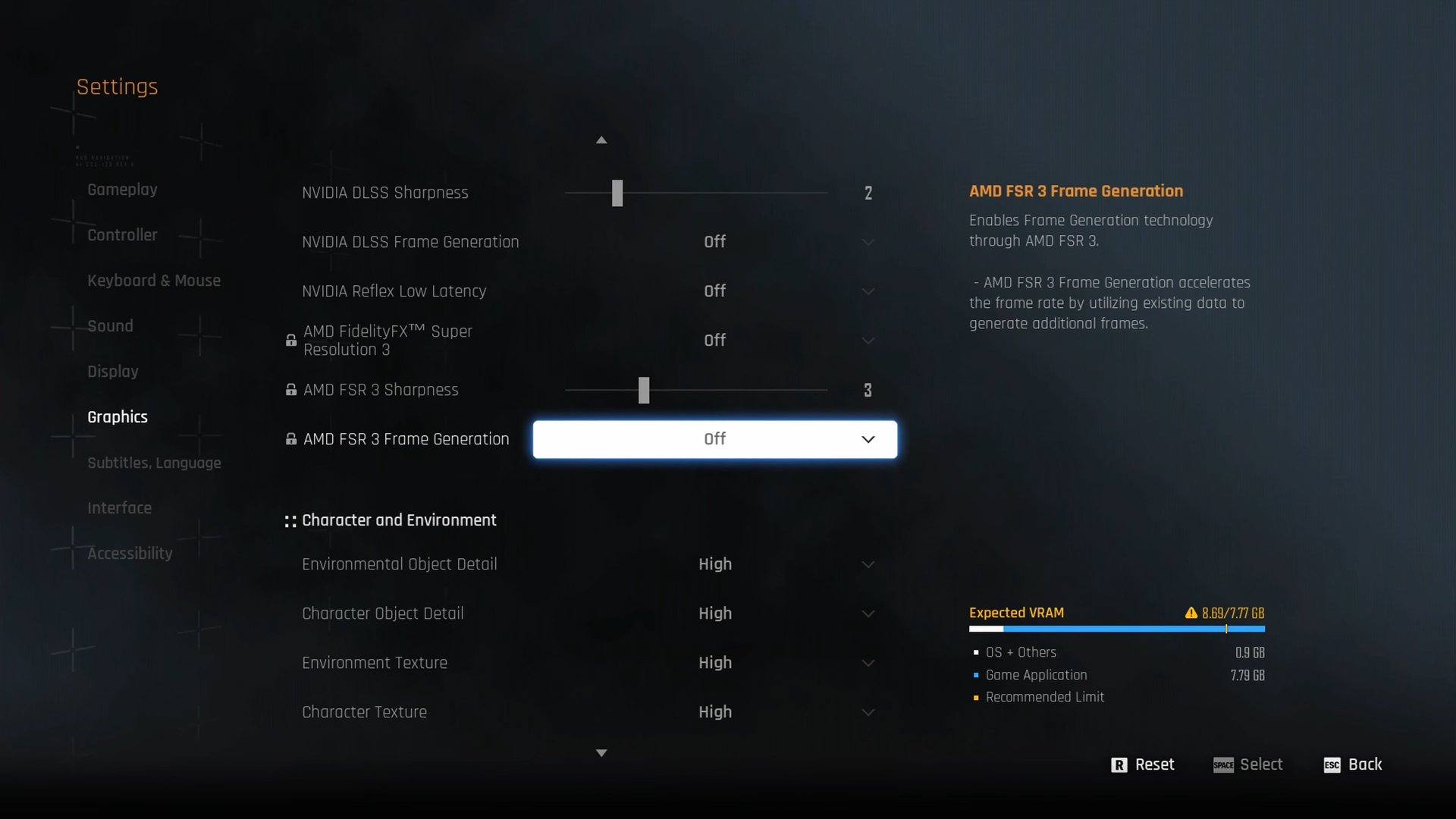
A few keynotes to consider:
- You can easily max out the textures as suggested here, but with an 8GB card, you’ll need to lower them as directed.
- VRAM utilization with ambitious settings can reach 12 GB+ at certain scenes. 8GB users should monitor their VRAM via RTSS and make changes accordingly.
- 1440p experience can be enjoyed even without upscaling with the 4060 Ti. Use upscaling if you are targeting high frame rates.
Best Settings Explored
| Setting | 4060 Ti (1080p) | 4060 Ti (1440p) |
| Screen Resolution | 1920 x 1080 | 2560 x 1440 |
| Vertical Sync | Off | Off |
| Target Framerate | Unlimited | Unlimited |
| Aspect Ratio | Automatic | Automatic |
| HUD Area Ratio | Automatic | Automatic |
| HDR | Off | Off |
| Display Settings | Open | Open |
| Lock Cursor in Window | Off | Off |
| Graphics Preset | Custom | Custom |
| Resolution Scaling Mode | DLAA | DLSS (Quality) |
| Rendering Scale | 100% | 100% |
| NVIDIA DLSS Sharpness | (Preference) | (Preference) |
| NVIDIA DLSS Frame Generation | (Preference) | (Preference), 8GB Model – Not recommended |
| NVIDIA Reflex Low Latency / AMD Antilag | Enabled | Enabled |
| AMD FSR 3 Frame Generation | Will be Grayed Out | Will be Grayed Out |
| Environmental Object Detail | High | Medium |
| Character Object Detail | High | Medium |
| Environment Texture | Very High – 16GB / Medium – 8GB | Very High – 16GB / Low – 8GB |
| Character Texture | Very High – 16GB / Medium – 8GB | Very High – 16GB / Medium – 8GB |
| Clutter Density | Medium | Medium |
| Environmental Object Visible Dist. | 100 | 100 |
| Character Visible Distance | 100 | 100 |
| Shadow Quality | High – 16GB / Medium – 8GB | High – 16GB / Medium – 8GB |
| Lighting Quality | High – 16GB / Medium – 8GB | High – 16GB / Medium – 8GB |
| Volumetric Fog | High – 16GB / Medium – 8GB | High – 16GB / Medium – 8GB |
| Particle Quality | High – 16GB / Medium – 8GB | High – 16GB / Medium – 8GB |
| Animation Quality | High – 16GB / Medium – 8GB | High – 16GB Medium – 8GB |
| Ambient Occlusion | High – 16GB / Medium – 8GB | High – 16GB / Medium – 8GB |
| Depth of Field | Medium | Medium |
| Chromatic Aberration | Off | Off |
| Film Grain | Off | Off |
| Motion Blur | Off | Off |
Verdict
In my gaming journey, I’ve just wrapped up the ideal settings guide for Stellar Blade using the RTX 4060 Ti. If you’re like me and want to disable upscaling on your RTX 4060 Ti, it’s a breeze! Whether you own the 8GB or 16GB version, these instructions apply in both 1080p and 1440p modes. For those of us using the 8GB model, be sure to stick to these specifications.
Feel free to adjust several alternatives according to your preference, keeping in mind that adding more options for 8GB GPUs may not yield notable advantages because of the limitations in video memory (VRAM). In certain instances, you might even experience a drop in frames per second (FPS) instead of an increase, as FG imposes a substantial demand on VRAM resources.
Read More
2025-06-14 16:59